All you need to know about USB Ports

The Universal Serial Bus (USB) port can be found on all modern hardware – from your phone, to your computer, to your printer – they are pretty much everywhere! An industry standard for short-distance digital data communications, USB ports allow USB devices to be connected to each other with and transfer digital data over USB cables. They can also supply electric power across the cable to devices that need it.
Topics we will be covering in this article
- Things that can be plugged into a USB Port
- Port Types: USB-A, USB-B, and USB-C
- USB Type-A
- USB Type-B
- USB Type-C
- Break Down of USB Data Transfer Rates
- The Power Capabilities of USB 3.2
- Cable Compatibility & Capabilities
- USB Ports Alternatives
- Key Takeaways
- Suggested Readings
Things that can be plugged into a USB Port
Lots of electronics support USB interfaces, and they are mostly used for computer networking. Some of them include:
- USB broadband and cellular modems used to access the Internet
- USB network adapters
- USB printers
- Keyboards
- Microphones
- Smart Phones
USB drives can also be used to copy files between devices (e.g. file transfers from computer-to-computer without a network).
Port Types: USB-A, USB-B, and USB-C
USB Type-A
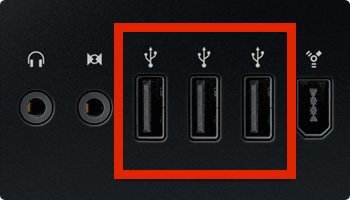
USB Type-A is the most commonly found USB connector shape, and is used on lots of computer equipment and peripherals, as well as other electronic devices, including those that use its Mini-A and Micro-A variants (see image below this paragraph). Standard USB Type-A connectors are rectangular in shape and features a distinct top and bottom, which requires them to be properly oriented before plugging in, a much-maligned design characteristic.
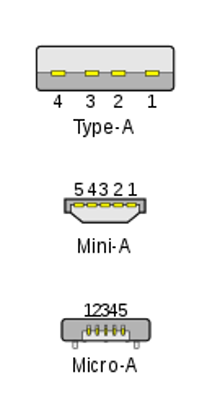
USB Type-B

The less common USB Type-B features a square shaped port, which is electrically identical to USB Type-A connectors. They are often used on printers, and can also be found on some monitors and USB hubs. Its Mini-B and Micro-B variants are found on a wide range of electronics, just like their Type-A counterparts, from tablets and handheld GPS devices to cell phones.
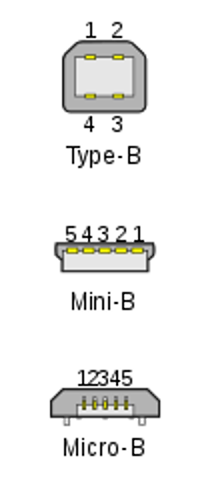
USB Type-C
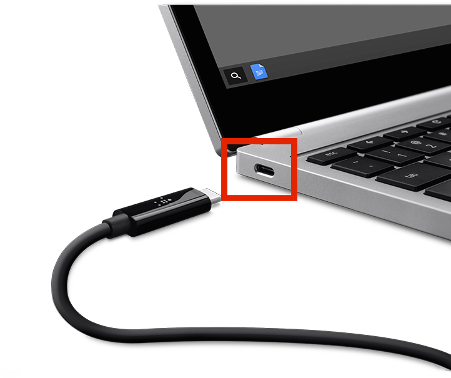
Type-C is the newest USB connector. It is smaller, oval, symmetrically shaped and reversible, so it is easier to plug in, eliminating one of the most common complaints about USB Type-A. It is created to replace previous USB form factors and provide a standard, future proof and fully featured option for hardware designers. With USB Type-C ports becoming increasingly prevalent on mobile devices and consumer hardware, the industrial PC (IPC) market is also starting to integrate USB Type-C connections into the latest commercial devices. Positioned to become the go-to, do-everything port for both commercial and industrial computers, USB Type-C is here to realise the dream of a new universal connection standard.
*Note: The USB Type-C connector should not be confused with the USB 3.1 or USB 3.2 standards
Break Down of USB Data Transfer Rates
It’s important to know the features of different USB ports, their data transfer rates and power delivery available the various ports. The standards that represent the performance of USB are expressed in numerical values, such as USB 2.0. 3.1 or 3.2.
The USB 1.0 specification offers a maximum data transfer rate of 12 Megabits per second (Mbps). USB 2.0 maxes out at 480Mbps. USB 3.0, 3.1 and 3.2 are a little more complicated. Let’s simplify them.
- USB 3.2 Gen 1 (previously known as USB 3.0) offers a transfer rate known as SuperSpeed 5 Gbps, which is about 10 times the speed of USB 2.0 standard.
- USB 3.2 Gen 2, (previously known as USB 3.1), offers the SuperSpeed 10 Gbps over the existing USB-A and USB-C connectors (twice the speed of USB 3.2 Gen 1.)
- USB 3.2 Gen 2×2, which offers SuperSpeed 20 Gbps, is only available for USB-C connectors using two-lane operation.
USB Implementers Forum (USB-IF), the group that oversees USB standards development, hopes everyone can use its more human-friendly terms instead: USB 2.0 is USB Hi-Speed, and the version 3 variations are USB SuperSpeed 5Gbps, USB SuperSpeed 10Gbps and USB SuperSpeed 20Gbps.
*Note: Before these new generations were announced, many USB 3.0 and USB 3.1 products were already in place. If a port is labelled as USB 3.0, it should be assumed that data transfer speeds will top out at 5 Gbps.

(Picture from History Computer)
It is very important to understand transfer speed differences when connecting devices via USB. Due to the huge jump in speed capabilities between even USB 2.0 (480 Mbit/s) and USB 3.2 Gen 1 (5 Gbps), many manufacturers distinguish Type-A USB 3.2 Gen 1 ports using blue inserts, especially when they appear on the same device as USB 2.0 ports. Alternatively, the USB SuperSpeed logo, or its “SS” abbreviation, may be used to identify USB 3.2 ports, particularly when USB ports on a given device are all USB 3.2.

(Picture from Onlogic Blog)
*Note: While USB 3.2 Gen 2 and Gen 2×2 have impressive data transfer rates, many devices don’t have the capability of reading or writing at those speeds yet, and actual speeds will depend on the host and destination devices, as well as the capabilities of the USB cable being used (Read on to find out more).
The Power Capabilities of USB 3.2
USB 3.2 Gen 1 and Gen 2 both support the USB Power Delivery Specification (USB PD), with Gen 2 delivering up to 20 volts of power at 5 amps for a potential total of 100 watts through supported hardwares. Compared to the previous USB 2.0 standard which provides 2.5 watts of power, this is really a huge leap forward.
Although USB Type-C , USB 3.1 and USB 3.2 are sometimes referred to interchangeably, they totally different things. USB Type-A and USB Type-C connectors are both used to facilitate USB 3.2 Gen 1 and Gen 2 connections, and USB C is also used to facilitate USB 3.2 Gen 2×2 connections. It is expected that the majority of IPC systems will continue to utilise both USB Type-A and USB Type-C connectors, and support for multiple data transfer speeds as well as power handling in the future. Going forward, it will be dependant on manufacturers to appropriately label USB ports so as to help avoid confusion. Hence, do expect to see more of the SuperSpeed logos and symbols pictured above on new emerging devices.
Cable Compatibility & Capabilities
Lastly, the USB cable is the final variable to keep in mind when trying to utilize USB 3.1 and 3.2 transfer rates and power output to their maximum potential. During data transfer, all three parts of the data equation have to be compatible with transfer rate. This includes the source (your computer), the USB cable, and the destination device (a hard drive or other system). For example, cables which support USB 3.2 Gen 2, and are able to transfer data at up to 10 Gbit/s, consists of between 15 to 18 wires. Meanwhile, USB 2.0 cables only contain 5 or 6 wires.
Not only do the extra wires in USB 3.1 cables provide ultra-fast data transfer, and a significant increase in power output capabilities, they also allow for additional features. For example, provided the hardware and cable are compatible, USB 3.1 connections can also offer the capabilities of DisplayPort! This enabling the possibility of 4k video output, data transfer, power output and even power input over a single cable. With the addition of these new capabilities, the creation of a new standard port (USB Type-C) entails that the vast majority of connections could require significantly fewer cords in the near future.
USB Ports Alternatives
USB ports are an alternative to the serial and parallel ports found on older PCs. They support much faster (often 100 times or even larger) data transfers compared to serial or parallel.
In computer networking, Ethernet ports are sometimes used instead of USB. Whereas for some types of computer peripherals, FireWire ports are also sometimes available. Both Ethernet and FireWire offers faster performance compared to USB, although these interfaces do not supply any power across the wire.
Key Takeaways
The launch of USB Type-C, and the further release of USB 3.1 Gen 2 and USB 3.2 offer exciting possibilities for today’s computing devices, but as you’ve noticed, they’ve also brought about some confusions. To help you manage your thoughts, here are the key takeaways:
- USB Type-C is NOT the same thing as USB 3.2.
- USB Type-C ONLY describes the physical connector.
- USB 3.2 ONLY describes the actual capabilities of the port.
- A Type-C connector does not automatically indicate that a USB port will support USB 3.2 Gen 2 or USB 3.2 Gen 2×2 data transfer speeds (10 Gbps or 20 Gbps).
- The term “USB 3.1” or “USB 3.2” may be used to describe ports that support either 5 Gbps data transfer (USB 3.2 Gen 1) or 10 Gbps data transfer (USB 3.2 Gen 2).
- The appropriate cables, and compatible hardware, are required to maximize the data transfer speeds, power output and additional features (like 4k video).
- USB 3.2 is fully backwards compatible with previous versions. USB Type-C is not strictly backwards compatible due to the new port form factor, but adapters are readily available.
And with that, we have come to the end of this blog. We understand it may be confusing, so feel free to comment down any questions or exchange any thoughts you have in the comments section below!
Suggested Readings
Overview of Computer Ports: Types, Functions and Comparison
What is Power over Ethernet (PoE)?