5 Steps to Connect LoRaWAN Sensor to Helium with Datacake Templates
With more and more people joining to build the People’s Network by deploying Helium gateways globally, there has been a rapid expansion of the Helium network! And we are very happy to be a part of this journey. There have been 30k+ SenseCAP Helium gateways onboarded to the Helium network within 3 months.
Meanwhile, we’ve seen an increasing need for sensors to be used on the Helium network. Hence, we’ve been working with Datacake to create templates to add SenseCAP LoRaWAN sensors to the Helium network conveniently. You can now add a LoRaWAN sensor to the Helium network and start collecting data within 5 steps!

(Image Credit: Sales Wallet)
Taking SenseCAP LoRaWAN Air Temperature & Humidity Sensor as an example, I will walk you through the simple steps here:
Step 1: Get Device EUI, APP EUI, and Key
You can find the Device EUI key on the label of SenseCAP LoRaWAN Sensors. APP EUI and APP Key have been flashed into the devices and you can use HTTP API to get the App EUI and App Key.

Step 2: Create a Datacake Account
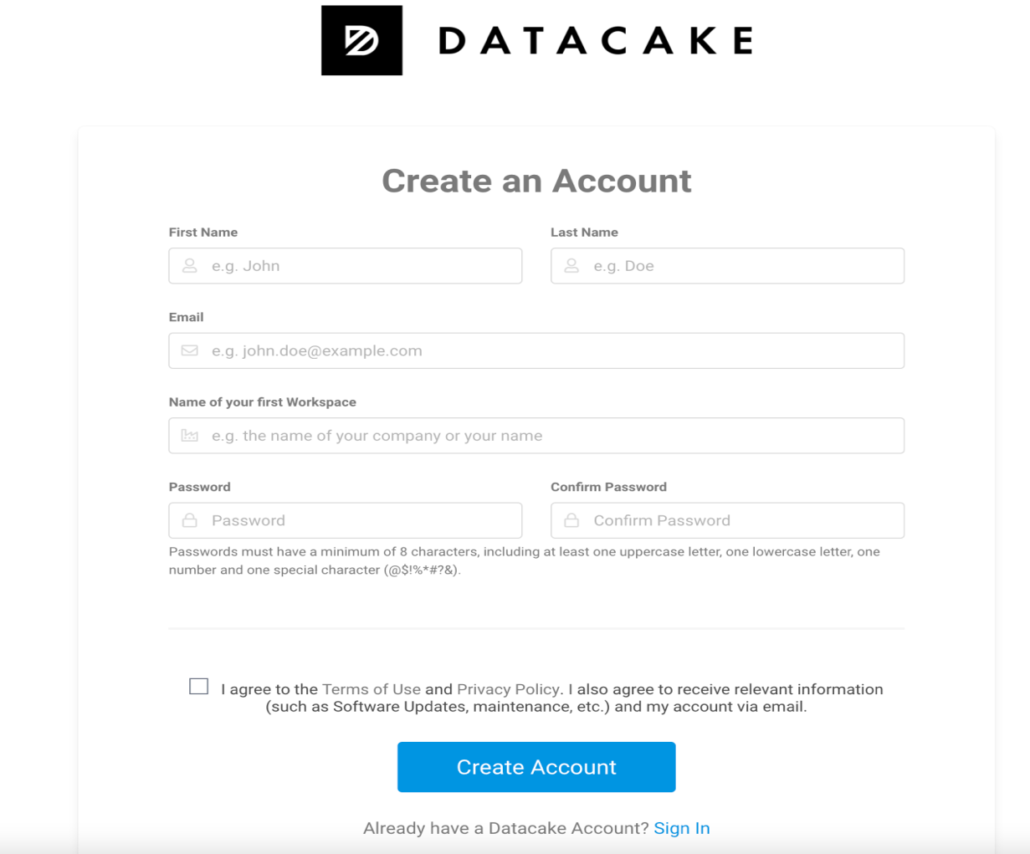
Step 3: Create an account on Helium Console
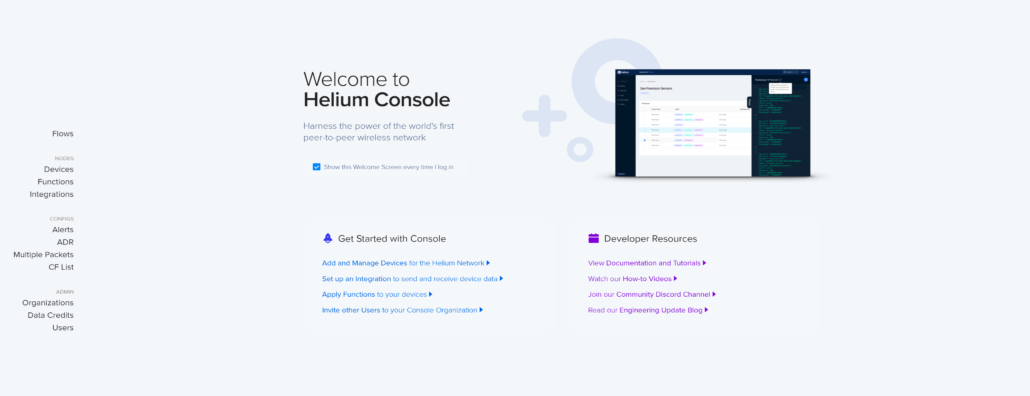
Log in to your newly created account, now you can add new devices, new integration, and configure the flows.
Step 4: Add the Device to Datacake
Log in to your previously created Datacake account, add the devices to Datacake, and make some settings.
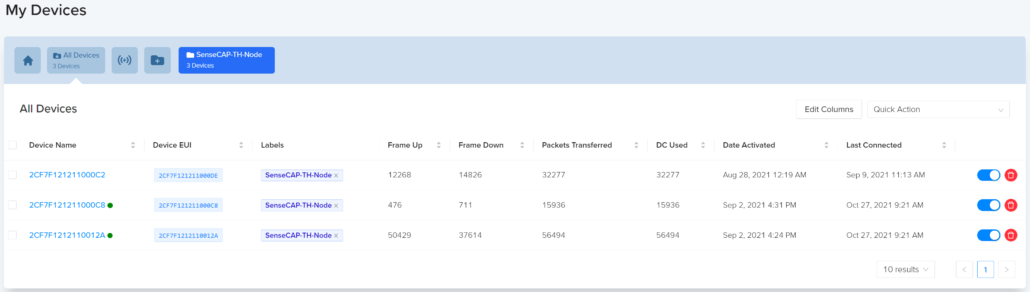
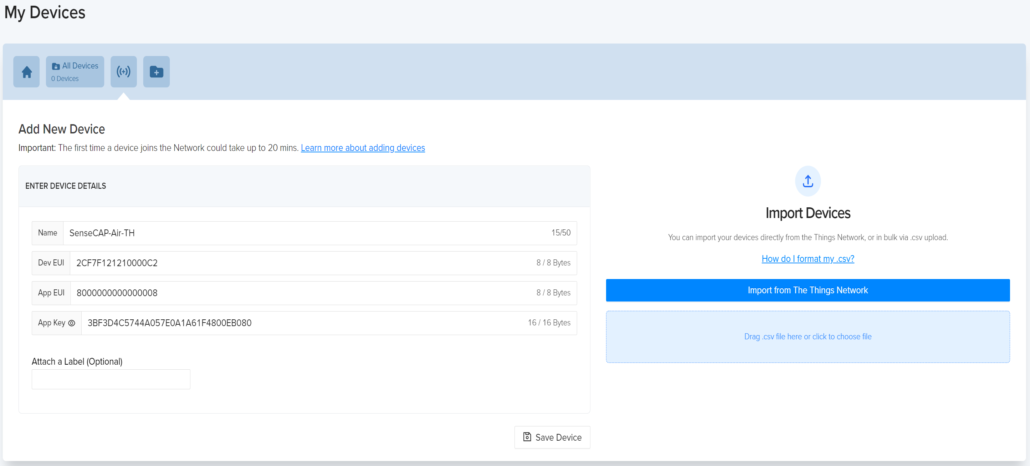
Step 5: Power on the device and start monitoring
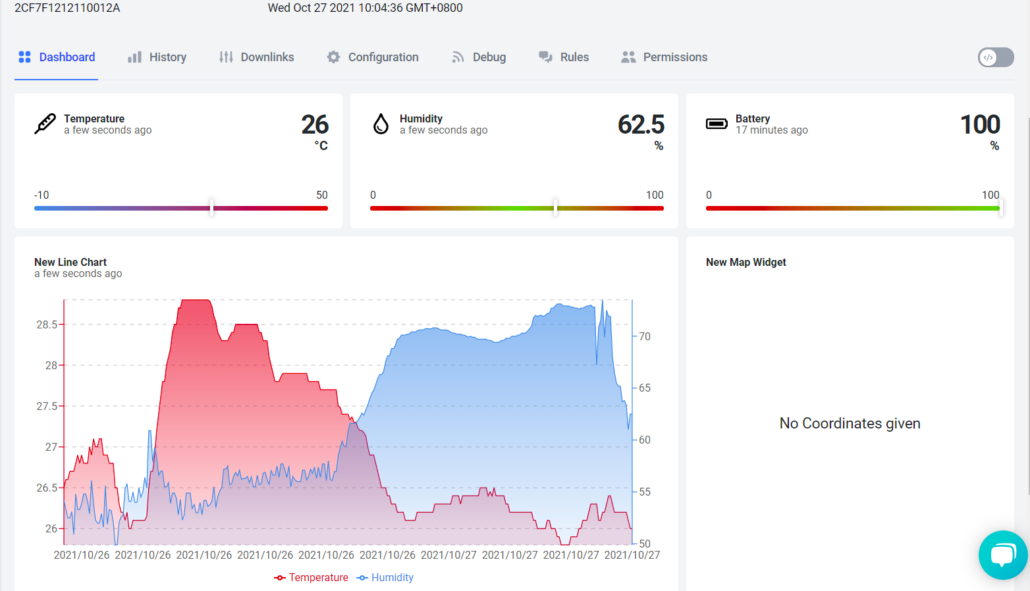
Now you can power on the device and start checking the data of your sensor on Helium Console as well as Datacake. Voila! Now you can monitor the air temperature and humidity data in your environment! You might want to monitor other parameters? Rest assured! Here at Seeed, we’ve developed a series of industrial LoRaWAN sensors specifically focusing on environmental monitoring. And now we have templates that support the following 6 SenseCAP LoRaWAN Sensors:
- Air temperature and humidity sensor
- Light intensity sensor
- CO2 sensor
- Barometric pressure sensor
- Soil moisture and temperature sensor
- Soil temperature, VWC & EC sensor
Please kindly note we have 4 versions of SenseCAP LoRaWAN sensors, US915 MHz, EU868 MHz, AU915 MHz, and AS923 MHz. Please make sure to choose the right frequency that works with your Helium gateways in your region.

This blog post only shows the gist, you can click here to see the detailed guide for adding any of the above SenseCAP LoRaWAN sensors to your Helium network! And yes, they can be used with any approved Helium gateway, including the SenseCAP M1 indoor Helium gateway!
Last but not the least, we are continually developing new LoRaWAN devices. Let us know what LoRaWAN devices you need, no matter for indoor or outdoor scenarios, and your wish might come true! Just leave a comment here or drop us a line at iot@seeed.cc! Thank you!
I am sure you all enjoy building the People’s Network! And at the same time let’s add a new device at a time and start to see the connected world through a better lens with data. With easier access to the right data, we can make wiser decisions. In this way, we can lead a smarter life, build better neighborhoods and advance industrial developments through the IoT solutions on the Helium network!