Raspbian Big Update release – Tons of new Features
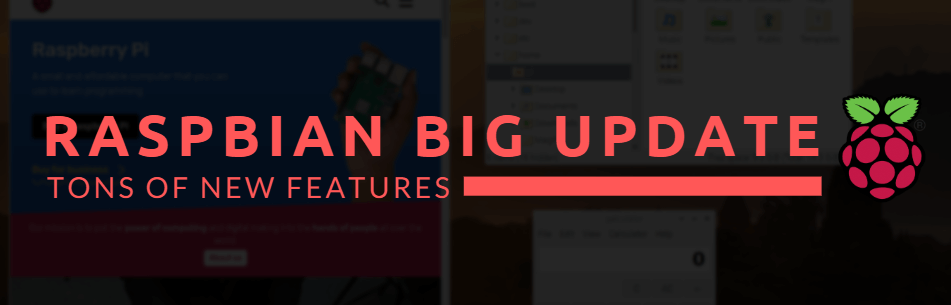
Recently, the Raspberry Pi foundation released a new update for Raspbian, a free operating system based on Debian optimized for the Raspberry Pi. Despite constant updates to Raspbian (mostly bug fixes), this update is slightly different as it is the biggest update to the current version of Raspbian so far since Raspbian Buster which was released alongside the Raspberry Pi 4.
This update features a few optical and functional improvements which we will talk about through this blog:
Improvements to the File-manager
The first improvement in this update will be a few optical improvements to the file manager. Remember the weird sidebar of the file-manager which couldn’t display a folder structure as well as a list of the files in the file system like your external drives?

The new update will now allow you to display both simultaneously as you can see above. Back then, Raspberry Pi Desktop’s built-in PCmanFM file manager paired back default mode removed rarely used functions like Places. It is now brought back!
Orca Screen Reader Support
The Raspbian update will also bring accessibility improvements to the system in the form of support for the Orca screen reader. It is a tool that uses speech, read menus, windows titles and button labels for visually impaired people. Despite being a Linux application, it doesn’t work with Raspbian.
However, after this new update, it is now! It will read out pre-installed applications and other Linux software packages text of control elements (buttons, checkboxes) as well as the text that’s displayed elsewhere like on websites and text documents.
Keep in mind that even though the screen reader fully supports apps built with GTK or GT, some apps are not fully compatible like Scratch. It won’t work with Bluetooth speakers or headphones too!
Improvements to Scratch Programming Tool and Thonny Python IDE
Scratch and Thonny Python IDE are also getting improvements and additions in this update!
For Scratch, they added a few new programming blocks that be used in your Scratch Projects. In addition, you can now also load a project using the command line when starting the IDE.
As for Thonny Python, it received a performance update and run substantially faster.
Improvements to System Tools
A few small improvements were also made to the system tools to make it easier to use for people who are used to using Microsoft Windows.
Firstly, the keyboard shortcut to launch the task manager has been changed to match the one on Windows (Ctrl + Shift + Escape). The shutdown dialog can also be launched like Windows with Ctrl + Alt + Delete.
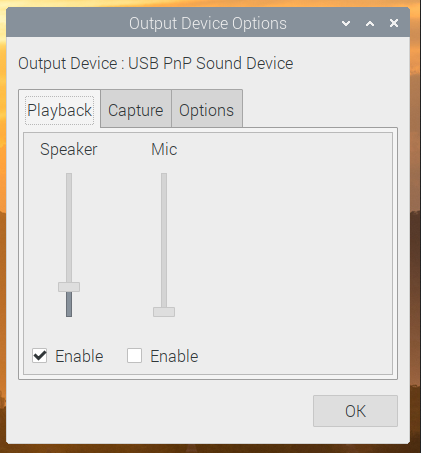
Secondly, the volume mixer has been changed too to match the one on Windows. Wonder how it looks like? You can find it by right-clicking the small speaker icon in the taskbar.
How do I get the new update?
Here are the instructions if you have an existing installation of Raspbian Buster:
- Step 1: Verify Connectivity
- Ensure that your Raspberry Pi has internet connectivity or a network cable is plugged in.
- You can verify this by seeing if your Raspberry Pi is able to open any links on the browser.
- Step 2: Open a Terminal Window
- Open a terminal window from the taskbar or application menu
- Step 3: Perform update on Terminal window
- Firstly, update your system package list by entering this following command:
sudo apt updateNext, you will need to key in this following command to upgrade all your installed packages to their latest versions:
sudo apt full-upgrade- Step 4: Restart Raspberry Pi
- After the update has finished downloading, you will need to restart your Raspberry Pi by keying this following command:
sudo shutdown - r nowDo not have an existing installation of Raspbian Buster? You can download the newest version of Raspbian, burn it on an SD card and install it on your Raspberry Pi to get the update.
And you’re done! You just got yourself the latest update for Raspbian for your Raspberry Pi!