Which E Ink Display to buy for Raspberry Pi? Comparison Guide
E Ink display, one of the options when it comes to Raspberry Pi display. There are indeed plenty of other options ranging from LCD to OLED to touchscreen. This sometimes results in difficulty when picking a suitable one. Hence, in this blog, I’ll go through why E Ink should be your go-to.
In this comparison and buying guide, I’ll be providing my recommendations and it’ll cover the following:
- E-ink display introduction
- LCD vs E-ink vs OLED: Their differences
- Things to consider when purchasing an E-ink display
- E-ink display recommendations
Introduction to E-ink displays
E-ink displays utilize electrophoretic technology that first saw its rise in E-book readers such as Amazon Kindle. Other popular devices that run on E-ink include E-ink tablets, Hisense a6 etc.
How does it work?
It’s a low power consumed display that uses tiny microcapsules, suspending it in a liquid placed within a film layer.
Texts are then produced by applying differently charged particles that are present in the microcapsules at various parts of the screen.
LCD vs E-ink vs OLED: The Difference
If you’re in the market for a Raspberry Pi display, these are the three common types available:

LCD 
E-ink 
OLED
I’ve put the E-ink display alongside the LCD and OLED for a comparison:
| LCD | E-ink | OLED | |
|---|---|---|---|
| Technology | Liquid cystal technology Using backlight/reflector to produce images in colour |
Electrophoretic technology Uses tiny microcapsules |
OLED technology Uses organic materials that emits light when electricty is run |
| Power Consumption | Relatively low | Low | High |
| Commonly found in | Lower-end smartphones, televisions, monitors, instrument panels | E-book readers, wearables, watches | Higher end technological products: smartphones, televisions, etc. |
| Pros | Full-color Compatability Energy efficient |
Low power consumption Relatively cheap Good viewing angles Less eye strain |
High response rate High contrast Near perfect viewing angle |
| Cons | Poor viewing angle Limited brightness, affects reading in the day Poor in displaying dark/black colors |
Harder to read in dim places Can’t display video |
Poor energy efficiency High cost even for smaller display sizes |
Comparison Verdict:
Widest variety of screen form factor: LCD
Best display performance: OLED
Best cost-to-performance ratio: E-ink
Rationale:
LCD displays do come in wider form factors ranging from less than an inch to as big as 15.6 inches. However, what it does lack is the viewing angle, which E-link and OLED provide.
- You can view the wide array of LCD displays here
We all love how OLED panels bring out the vibrant color with good contrast, making it miles ahead in terms of display performance. However, it’s the least cost-effective option due to how expensive it is to bring such viewing experience to users. Such panels tend to come in smaller form factors as well. Thus, this wouldn’t be my go-to recommendation.
E-Ink Display is the way to go:
The availability of E-ink displays in various sizes and now with the introduction of color compatible versions makes it one of the favorites to pick up. Additionally, it provides good viewing angles at a relatively low price point.
With that said, it strikes a balance between price and performance, making it a cost-effective option suitable for your raspberry pi project.
E ink Display Guide: Buying one
Colour compatibility:
Different E-ink displays support different color modes The more colors it supports, it opens up a wider variety of projects you can work on. The most common ones are black and white.
Power consumption:
E-ink displays generally are low in power consumption. Despite that, you should always look out for the operating voltages of each display.
Size of display:
Different display sizes would take up different spaces when connected to the raspberry pi. Understanding the required space is a good consideration to take in.
Interfaces:
The types of interfaces supported and its functionality is one thing to take note as it provides information on the suitable pairings.
Recommended E-ink Displays
2.13″ Triple-Color E-Ink Display for Raspberry Pi: A display module that also works as a hat

This is the Triple-Color E-Ink display that provides high contrast, a wide viewing angle, and words can be displayed like paper, without any electricity.
What’s Unique?
As compared to other 2.13 inch displays in the market which only work as a Pi Hat, this is a standalone display module, with support to be used as a Hat.
Features:
- Ultra-low power consumption; this display allows for pictures on the screen to be customized, which means pictures do not disappear after power off, and can be displayed for a long time without electricity
- Compatible with 3 colors; red, white, black
- Reserved Grove I2C interface; which enables you to use other I2C modules with this screen
- Resolution: 212×104 pixels
- Voltage conversion module; allow for you to use both 3.3v and 5v modules
- Two user buttons; allow for ease of switching between different images
Product Applications:
- Shelf Label
- Industrial Instrument
- Outdoor display scene
- Low power display scene
Hardware Overview:

How to pair with my raspberry pi?
Plug the display into your raspberry pi via the GPIO header. The module is able to communicate then with the 4-wire SPI interface.
Which Raspberry Pi is it compatible with?
It is compatible with Raspberry Pi 2 serial, Raspberry Pi 3 serial, Raspberry Pi 4 serial, and Raspberry Pi zero.
2.7″ Triple-Color E-ink Display for Raspberry Pi: A bigger brother to the 2.13″
Is 2.13″ too small for your project? Or are there not sufficient interfaces? Fear not, the following is the big brother to the 2.13″ model

Sitting at 2.7″, this display module provides the same features, applications found in the 2.13″ model apart from clearly it’s size, display resolution, and additional interfaces.
Clear differential features:
- 2.7-inch display area
- Display resolution: 264×176
Hardware differences:

2.7 inch 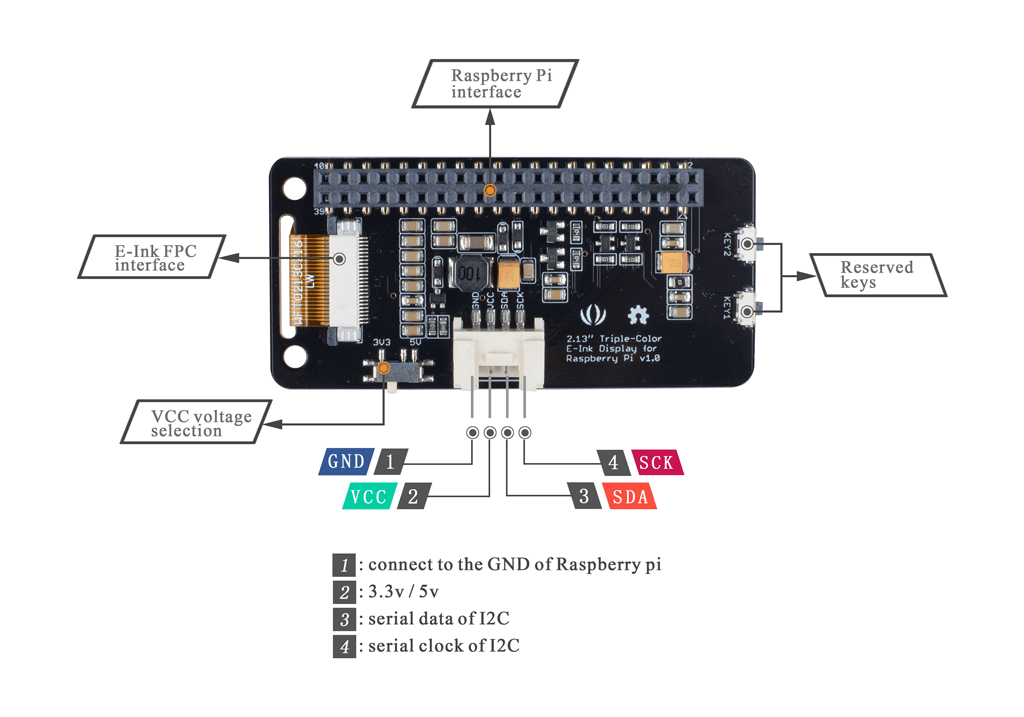
2.13 inch
As observed, the 2.7-inch display module has an additional Grove I2C interface, which supports more I2C module usages.
Try the 2.7″ display with this simple to make project:
E Ink Raspberry Calendar

This project is suitable for beginners, as it only uses a Raspberry Pi 3b+ and the E ink display, combining with software codes that are available in the tutorial.
Raspberry Pi 3b+?
Other raspberry pi models that support the E-ink display are welcomed, but to get local weather conditions and time, it’s better to use this model as not only does it have WiFi functionality, but also Python code development
Summary
E-ink displays maybe my recommended display module that strikes a good balance between price/performance but it ultimately comes down to your usage purposes and project requirements.
For the full list of Raspberry Pi D-ink displays available, you can head here
For the full list of Raspberry Pi LCD displays available, you can head here
For Raspberry Pi OLED displays, you can head here
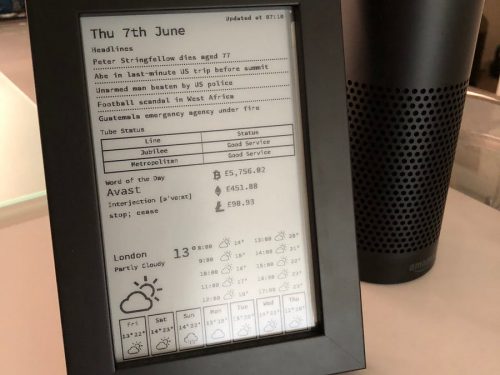
I use all sorts of displays on Arduinos and RPi’s including e-paper. The one important characteristic you left out of this review is the refresh time. A total screen write can take from three to fifteen seconds depending on the display. The Waveshare 2.7″ e-paper HAT takes a full fifteen seconds to refresh the whole screen. Some displays support partial refresh which helps a lot.
Thank you for the comment, indeed refresh time should be another characteristic to consider.