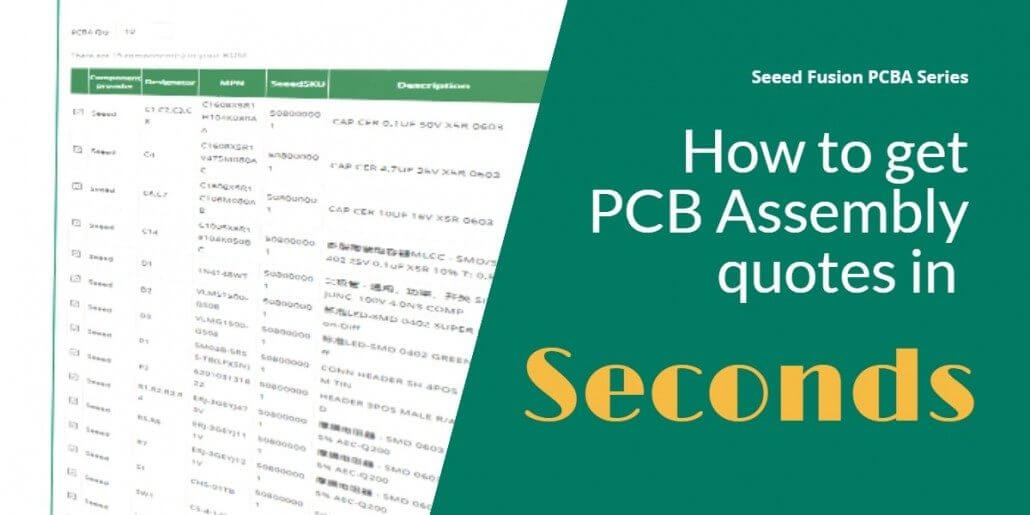Seeed PCBA Series 3: How to get PCB Assembly quotes in seconds

So now that we’ve covered the Seeed Fusion PCB Assembly facilities it’s time to explain how you can get your own boards populated there. But first, you will need a Bill of Materials (BOM) and a (few) quotes. To give you more insight and to help you the quoting process, we have compiled a quick guide on how to prepare the BOM and get as many quotes as you like.
Seeed Fusion’s advanced quoting system is connected to various distributor databases including big names such as DigiKey, Mouser, TME and Element14. Once the BOM is uploaded, the online platform can extract pricing, availability and individual component details from these databases directly, and use this data to calculate a complete and accurate quote.
How to compile the BOM file:
To the engineer, the BOM file is simply a list of all the parts that go into a product with necessary details such as suppliers, lead time, footprint etc. The more detailed the better, but compiling the BOM can be quite a long and tedious process. Seeed’s online platform makes things simple and only needs three bits of information for each component to compile the BOM:
Manufacturer part number (MPN) – to identify the part (duh). This is not the same as the supplier given number e.g. Mouser part number. It should be specific and specify one unique part only.
Designator – this is the code that typically goes on the silkscreen of the Gerber files. It identifies the location of the component on the board and is unique to each part, even if there are multiple instances of the same component on the board.
Quantity – This is the total number of the component on one board. If there are three of the same component then you would enter 3 here and list the three separate designators on the BOM.
In the example below, for this small section on the board, we can see that there are 6 different components and 8 pieces in total. There are four capacitors, two of which are the same component. You can download an example BOM template on the order form here.


Time to test it out!
Navigate to the Seeed Fusion website and go to PCB/PCBA order form. Scroll down to PCB Assembly and upload the BOM file.

Within a few seconds, the calculator will generate the BOM below and the final quote on the right. If there are any parts that could not be matched then you will be asked to find alternative parts or give us the purchase link to help with sourcing.

Notice that in the Waste Quantity, the calculator adds a few extra components to compensate for production losses or in case the quality of some of the parts is not up to standard.
On the top left, you can change the quantity of PCBA (assembled devices) from as little as one piece and the calculator will update accordingly. Then it is as simple as regular PCB orders, just add it to the cart and check-out. Seeed will pick up the order and get down to business with components procurement and PCB manufacturing.

This approach puts you in control and lets you tinker with the results to what best suits you and your budget. Component out of stock? Then you can find alternatives and obtain another quote as you please. No need to waste time exchanging snail mail to confirm every part. If you do need assistance however, our support team can give you a hand. In the next entry, we will look into more detail as to how the costs are calculated and what’s included in a PCBA quote.
Now that you know how the quoting system works why not give it a try?
You may also like:
SEEED FUSION PCBA SERIES 1: WHAT IS PCB ASSEMBLY?
SEEED FUSION PCBA SERIES 2: THE TOUR CONTINUES…
SEEED FUSION PCBA SERIES 4: PCB ASSEMBLY PRICING EXPLAINED
SEEED FUSION MARCH SALES: THE BIGGEST AND MOST GENEROUS
State of Electronics: Factory Tours of Shenzhen – Seeed Studios – YouTube